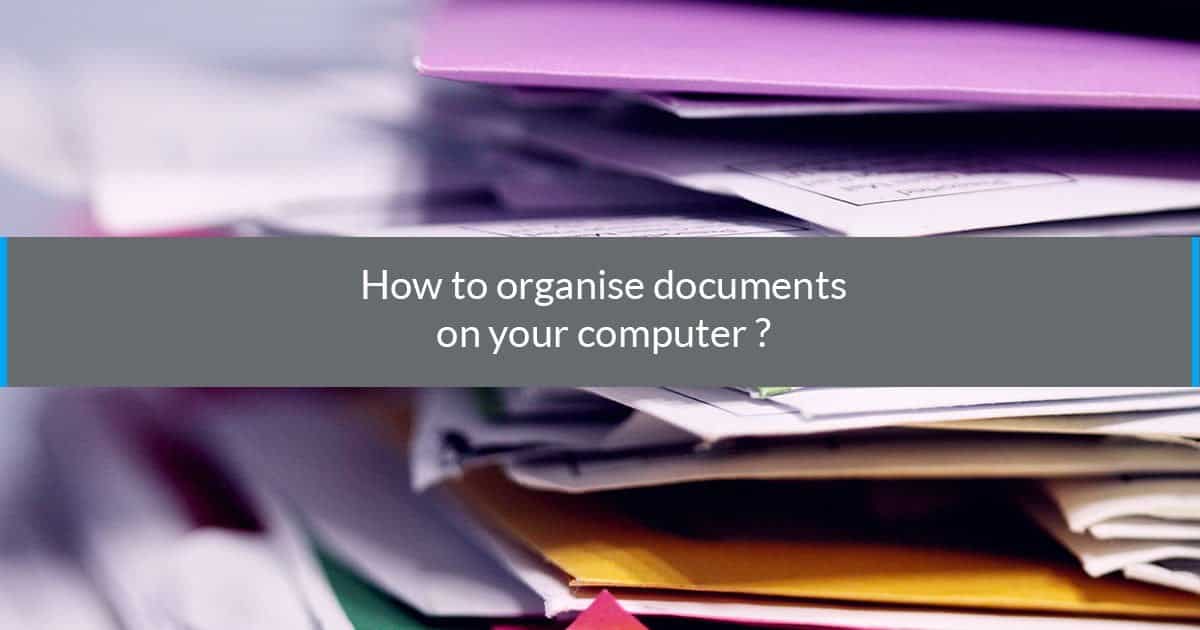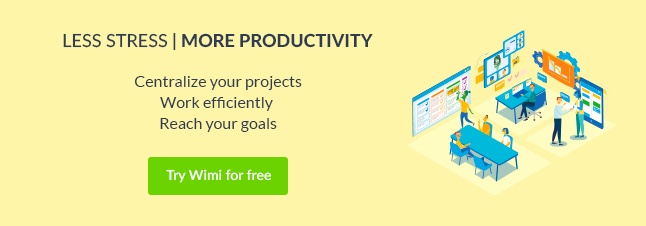Are you fed up of wasting time looking for documents on your computer? Like the mountains of files piling up on your desk, digital files and documents pile up in the same way on your computer. And all this mess is detrimental to your productivity. How can you work efficiently if you can’t locate the files you need?
It is obviously much easier and faster to save a new document directly onto your desktop. But these seconds saved do not make up for the lost time and frustration of finding the document again.
For the sake of simplicity and efficiency, it is as important to organise your files like you would organise your day at work. Avoid leaving the tedious task of organising for later because, you will never end up doing it in the end. And the more you see the documents pile up, the less likely you will want to tackle it. A truly vicious cycle.
End the digital chaos once and for all by following these 7 tips to effectively store documents on your computer.
Get started
Stop with the excuses! Don’t convince yourself to do something later, do it now. The time it takes to organise your computer depends entirely on the state you leave your computer in. All you need is a bit of time and motivation. After all, moving documents into the right folders is an easy task. Once you start, you will feel a lot better.
Delete file duplicates
You may often find yourself saving the same file to multiple areas or downloading an attachment or a document several times. These useless duplicates clutter your desktop as well as using up storage space on your computer. A good way to begin organising your computer is to delete all these duplicate files. There are even applications to help you with this task.
Create general folders
These folders are invaluable when it comes to organising your documents and finding them again easily. There are multiple ways to structure your folders:
- By client or by project: a simple way to find all your documents is to group them by client or project
- By date: a folder for each year
- By theme: a way to class your documents by their nature (marketing, finance, presentations, videos, etc.)
It is up to you to determine which method works the best with your way of working. Finally, name your files carefully and simply so that you immediately know what they contain and avoid using abbreviations that you may forget.
Create subfolders
Once you have organised your files into various general folders, you can organise them into sub-folders.
Like you have done for the general folders, create titles that follow a certain logic for sub-folders. You may decide to organise them by date, by type of folder (Word, images, PDF, etc) or by categories (communication, marketing, invoices, etc).
In order to remain efficient and to find your documents quickly, avoid creating too many sub-folders. Your organisation system should be practical, and your files should be easy to access.
Name your files and folders correctly
This may seem obvious, but it is important to take care when naming your files so that they are easily found when you search your computer. For example, you are in the process of creating an invoice for a client which you carefully put into the folder Client A > Invoices > 2019 > July. Avoid simply naming the folder ‘invoices’ because you surely have several of the same folder for the same client or other clients. A good name for the file would be ‘Invoices Client A July 2019’. When possible, try to use abbreviations (‘Oct’ for October).
However, if you would like your files to appear in chronological order, you should take into account the method of classification set on your computer, which may be alphabetical order or the American date system, e.g. ‘year-month-date’. Therefore, ideally, you should name your invoice ‘2019-07 Client A Invoice’.
Finally, if you wish your undated files to follow a particular order, it will suffice to add a number in front of the name (1-Planning; 2-Partenaires; 3-Budget; etc)
Archive the documents that you no longer need
If you finish a project, you can put the folder containing all the documents related to this project in a folder named ‘Archived’. It is out of the question to delete folders from your previous projects as you may need to take a look at them if you end up working on a similar project in the future.
You may want to keep your ‘archived’ folder on your computer or save it to an external server.
Use a project management platform
Do you need an efficient tool to simplify storing, organising and sharing your documents? A collaborative project management platform like Wimi is the ideal solution. Wimi provides a unique workspace where you are able to centralise all the documents related to your project and share them with your team, as well as your clients and your partners.
You can find all your documents grouped by project, you can view them directly and edit them, share them with whoever you like and schedule automatic backups. You can control the access rights to all the various folders and thanks to an automatic versioning system, you will always be working on the latest version of the document. And above all, your data is completely secure.
Conclusion
Filing your documents on your computer need not be complicated. You will be amazed to see your productivity increase and the sense of achievement you will feel after organising your computer and documents. You know what you need to do now!